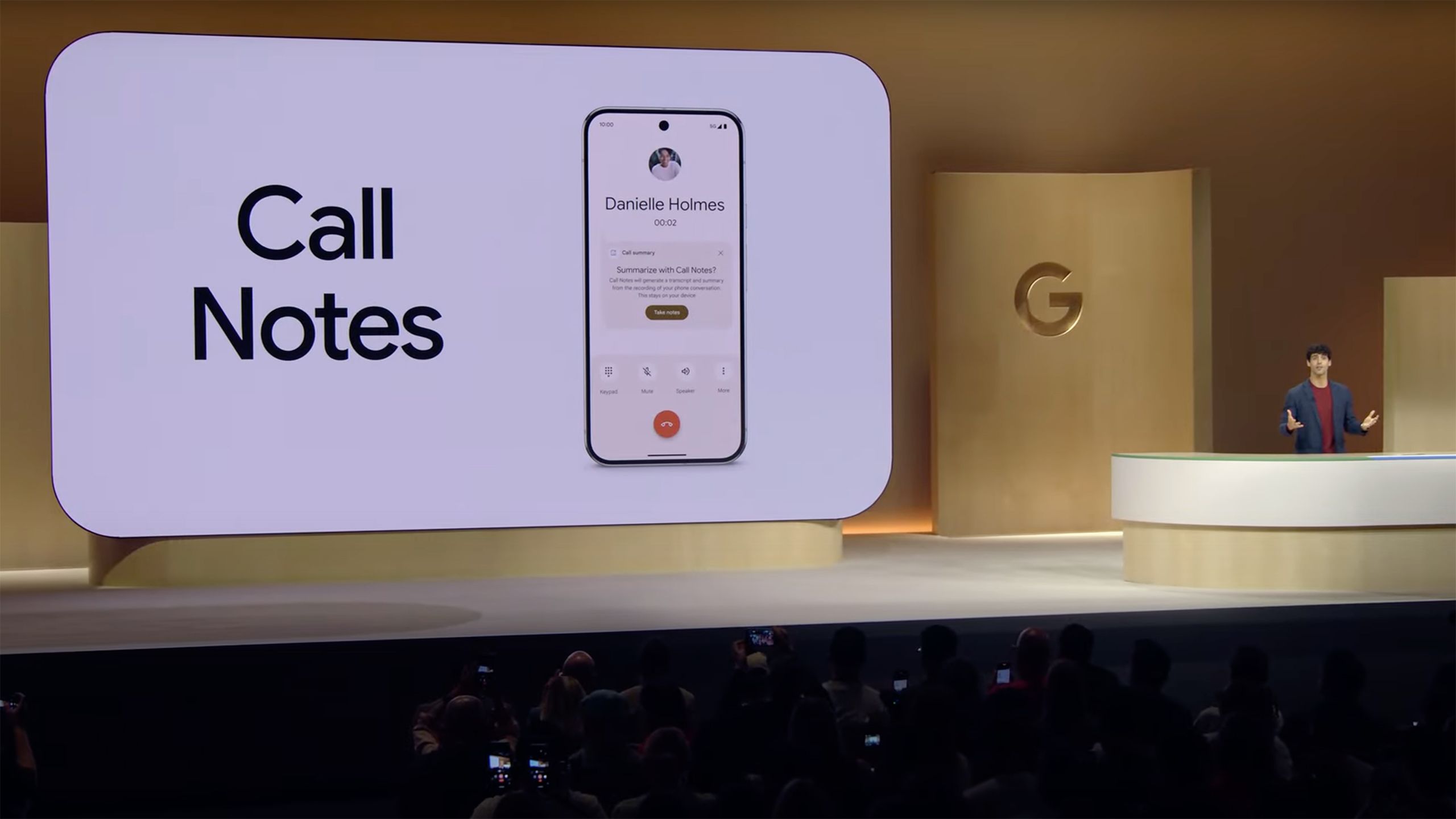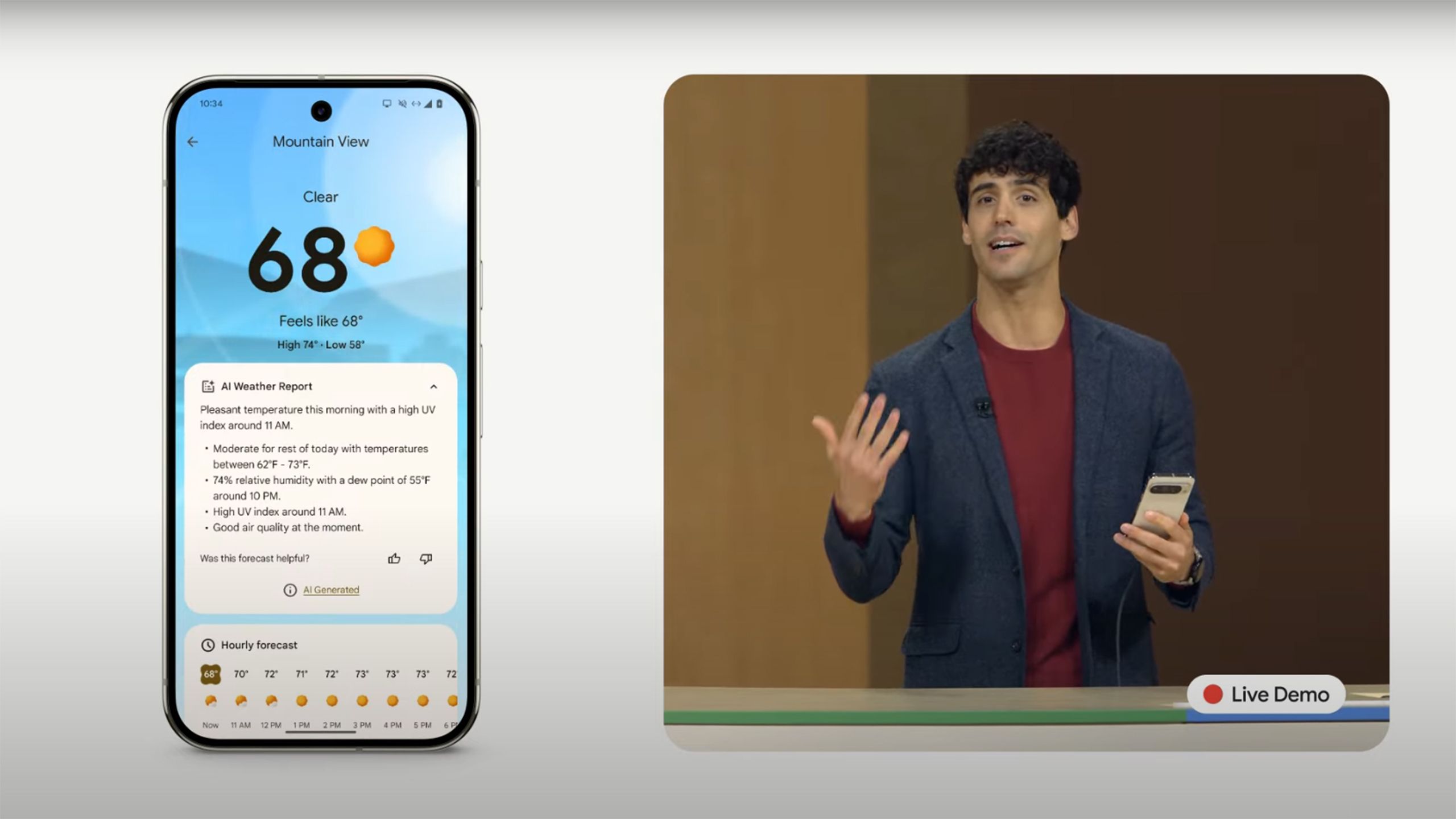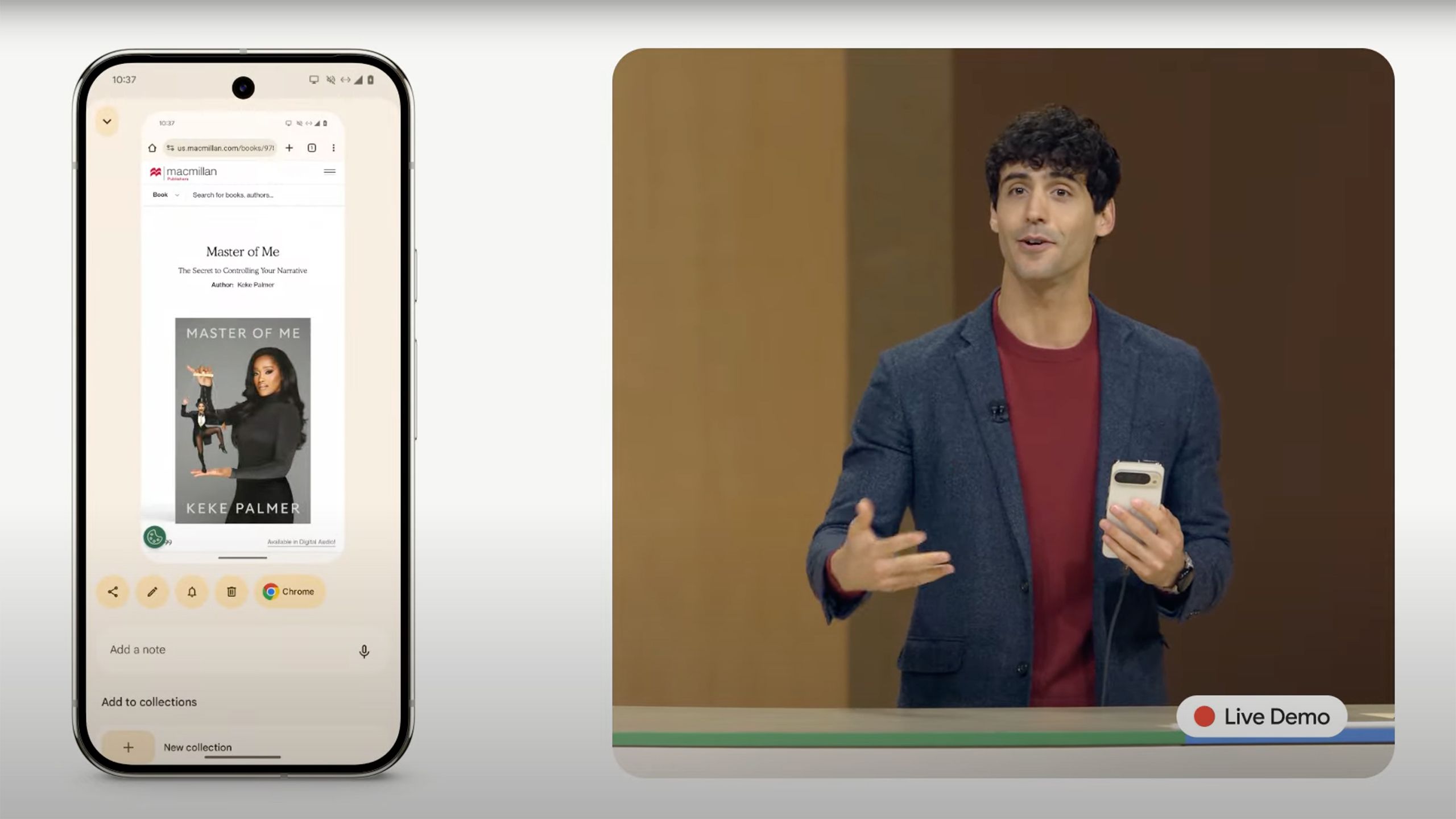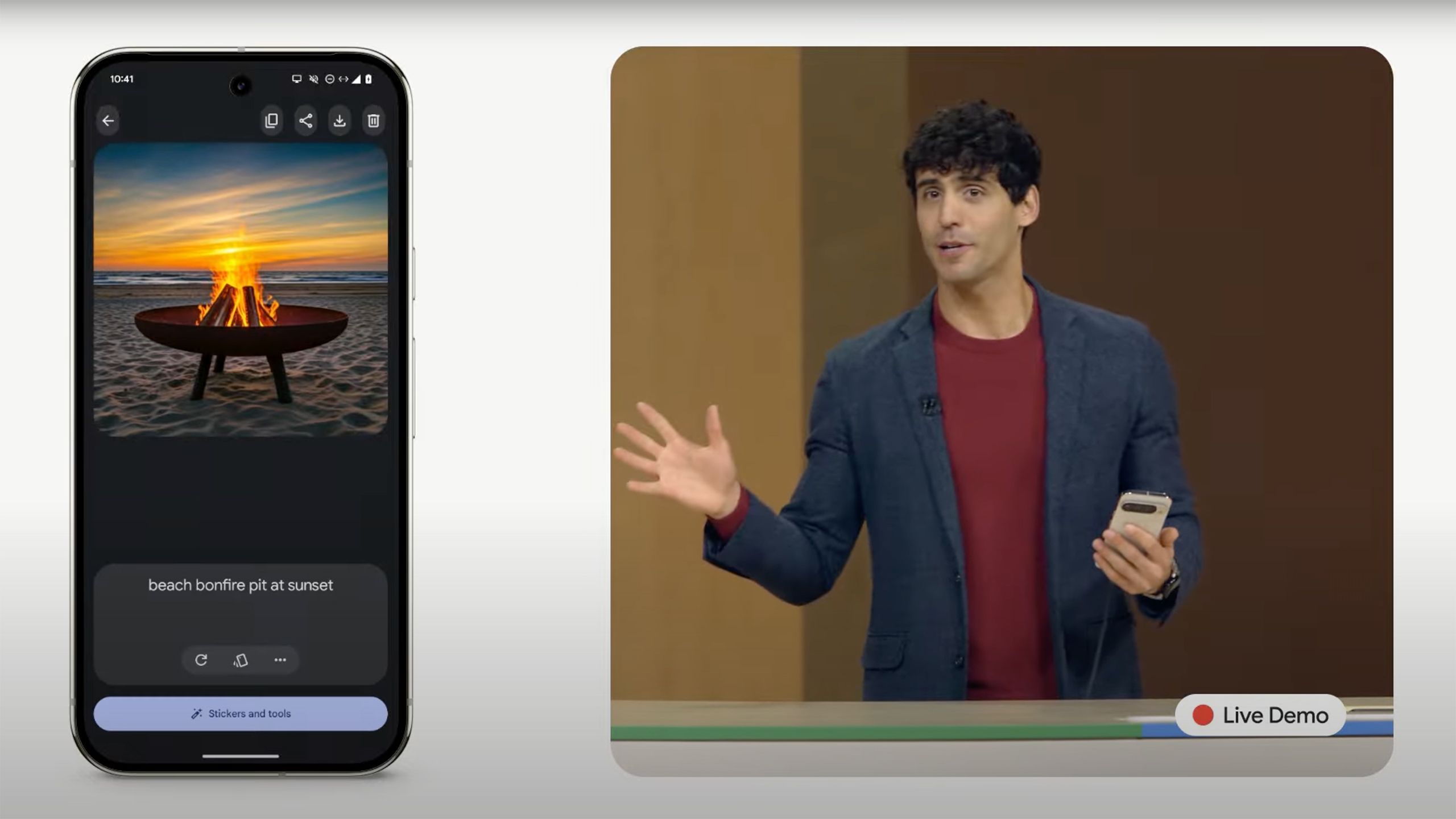Key Takeaways
- Capture and save transcripts of phone calls with on-device processing.
- Get personalized weather reports with the Pixel Weather app powered by Gemini Nano.
- Use Pixel Screenshots to easily search, add notes, and access information within screenshots.
The new Pixel 9 phones are here. At the Made By Google event, Google showcased its new devices, including the Pixel 9, Pixel 9 Pro, Pixel 9 Pro XL, and Pixel 9 Pro Fold .
When the Pixel 8 phones were launched, AI was a major focus, and Google has doubled down on AI in the latest models. Some of the new features aren’t exclusive to Pixel 9 phones, however. For example, Google Assistant has now been replaced with Gemini Live , an AI voice assistant that can have complex, natural sounding conversations. It’s currently available to Android users that are willing to pay for a Gemini Advanced subscription and will be coming to iOS in the near future.
However, some of the best new Gemini-powered features showcased by Google are only available on its new Pixel devices. Here are five things you can do with Gemini on the new Pixel 9 phones.

Related
Pixel 9 Pro vs Pixel 8 Pro: Do you need to upgrade?
Google’s new premium Pixels look very different from their Pixel 8 Pro predecessor, but whether that makes them better is more complicated.
1 Save summaries of your phone calls using Call Notes
You never need to write down details of a phone call again
One of the biggest announcements during the Made By Google event was Gemini Live, the new voice chat feature that’s similar to ChatGPT Voice , and allows you to hold a natural conversation with your AI assistant. Gemini Live is available on a wide range of devices, including Pixel, Samsung, and other Android phones, which is why it’s not on this list of Pixel-exclusive features.
However, Gemini’s ability to understand what you’re saying is useful in other situations, too. One of these is when you make phone calls. A new feature on Pixel 9 phones called Call Notes allows you to create a written transcript of your phone call, with all the text generated by Gemini.
As well as a full transcript, Call Notes also generates a summary of the key details of the call.
The processing takes place on-device, so you don’t have to worry about sensitive data leaving your phone to be processed in the cloud. As well as a full transcript, Call Notes also generates a summary of the key details of the call.
Call Notes doesn’t work by default; you need to activate it for a call, which will then inform everyone on the call that the contents of the call are being transcribed. You can then select any call that you’ve transcribed in your call history, and see the Gemini-generated summary, as well as the full transcript if you wish. It makes finding information such as addresses and phone numbers easy to do.
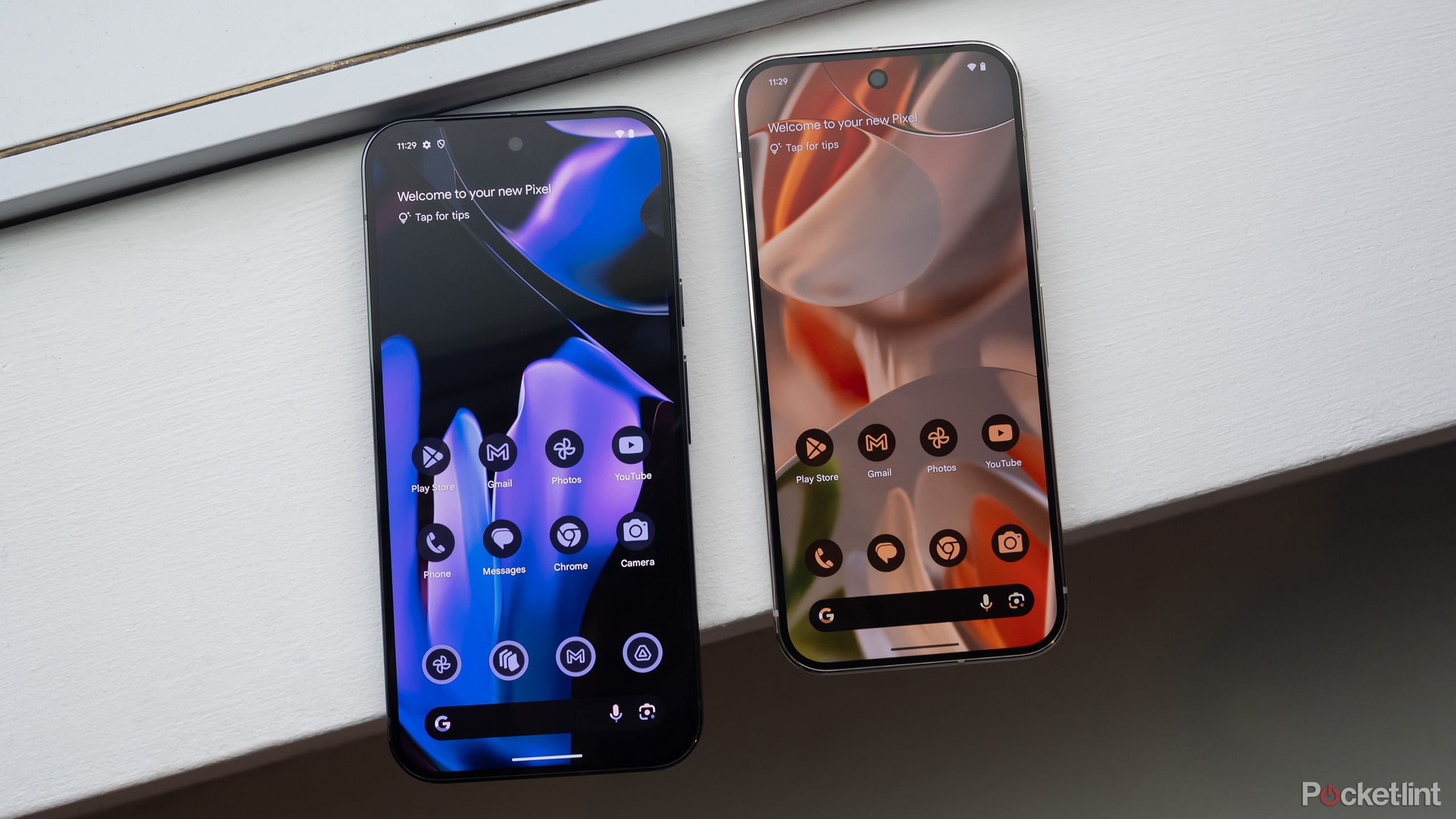
Related
The Pixel 9 Pro XL feels like more of the same, only bigger
With the Pixel 9 series, Google is going all in on AI and introducing an even larger phone.
2 Get customized weather reports from the Pixel Weather app
Weather that’s personalized to you
Another feature that’s exclusive to Pixel phones is the new Pixel Weather app. Many of us start the day by checking the weather on our phones, and Pixel Weather is intended to make that even simpler.
Much of the Pixel Weather app looks familiar; a large graphic with the current temperature and weather conditions, an hourly forecast so you can see how the weather will change throughout the day, and a longer 10-day forecast so you can see what weather is coming up.
What’s different about the Pixel Weather app is that it uses Gemini Nano to generate a personalized weather report based on the information from the app.
Scroll down, and you see a selection of tiles showing information such as the current air quality, visibility, wind speeds, precipitation levels, UV index, humidity, and more. You can drag these tiles around so that the information most important to you is easy to access.
What’s different about the Pixel Weather app is that it uses Gemini Nano to generate a personalized weather report based on the information from the app. This uses information specific to your exact location, so your weather report will be different from that generated for anyone else who doesn’t share your location.
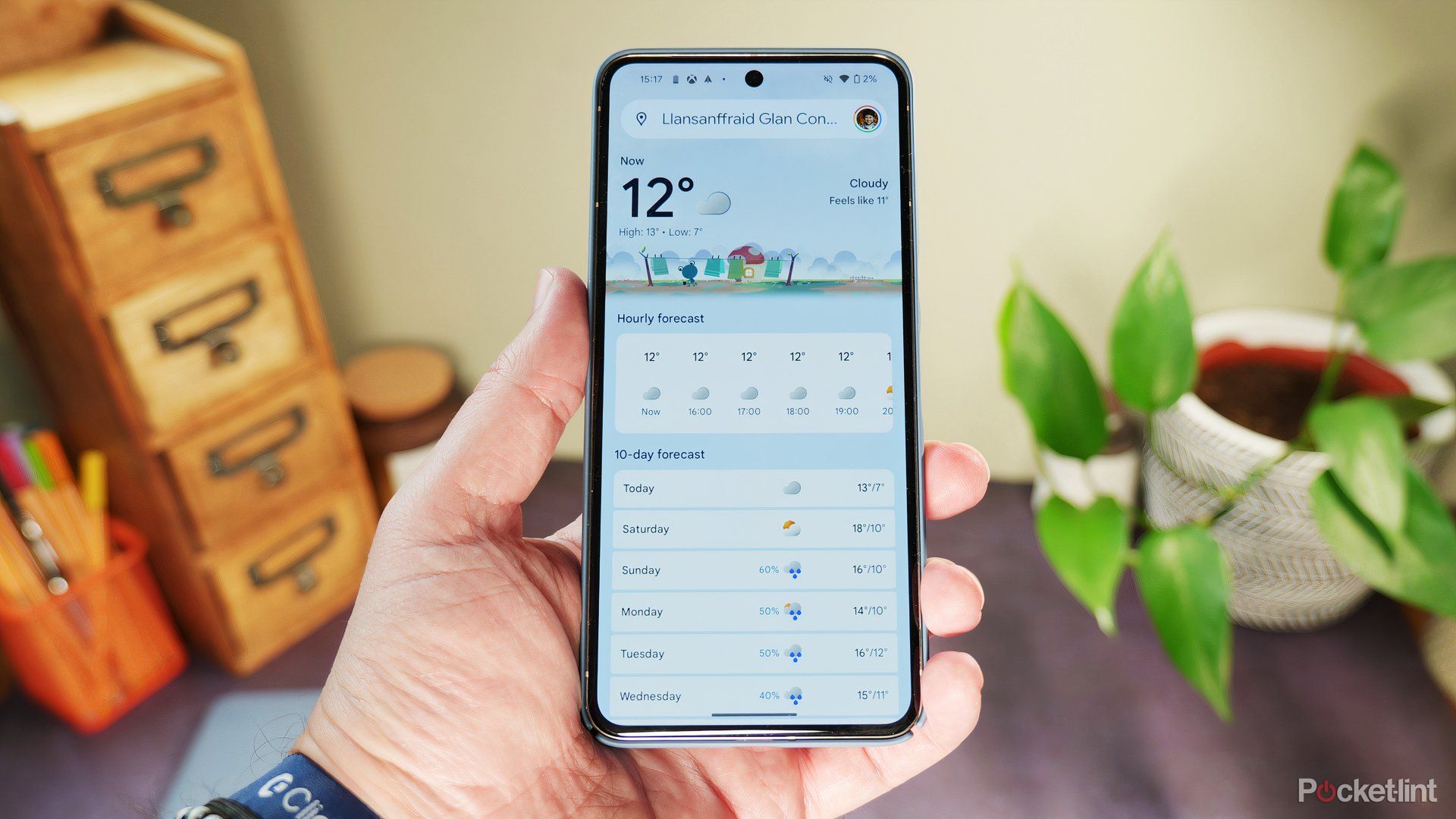
Related
Google’s redesigned Weather ‘app’ starts rolling out to more Android devices
You’ll see more data and a more vibrant look.
3 Quickly find information using Pixel Screenshots
Gemini will tag your screenshots making them easier to search
Another powerful use of Gemini Nano on Pixel phones is the new Pixel Screenshots app. This turbocharges your screenshots to make them a simple but effective way to remember ideas or information.
When you take a screenshot, Gemini analyzes the content of the captured image and generates tags that make the screenshot easily searchable. If you take a screenshot of a recipe, for example, you can find the screenshot just by searching for ‘recipe’ in the app. This in itself is not particularly ground-breaking. However, Pixel Screenshots can do much more.
Pixel Screenshots will even store information on where the screenshot was taken from, so if you take a screenshot of a product, the screenshot will include a link to the original website.
You can add notes to your screenshots to help jog your memory at a later date and add screenshots to groups to keep them organized. The app is also able to provide information from content within your screenshots. For example, in the Made By Google demo, a search for ‘T-shirt price’ in the Pixel Screenshots app not only brought up a screenshot of a T-Shirt that had price information on it, but it also included a comment giving the price of the T-shirt that it had extracted from the image, so you don’t need to scour the image for that information yourself.
Pixel Screenshots will even store information on where the screenshot was taken from, so if you take a screenshot of a product, the screenshot will include a link to the original website. Just tap the link from the screenshot and the website will open in Chrome . This is a great way to create gift ideas or shopping lists, just by screenshotting products that you find online without needing to copy and paste the links to the web pages.

Related
How to take a screenshot on an Android smartphone
There are a few different ways to take a screenshot on an Android phone depending on the model you own. Here are some tips to help you get started.
4 Generate images using Pixel Studio
Pixel phones have a dedicated app for generating images
One of the most entertaining abilities of generative AI is the power to create images from text prompts. Being able to create an image of almost anything you can imagine in just a matter of seconds is a whole lot of fun and doesn’t really get old.
You can already generate images using Gemini, but the new Pixel 9 phones give you a dedicated app for doing exactly that. Pixel Studio uses an on-device diffusion model combined with Google’s Imagen 3 text-to-image model running in the cloud.
You can generate images just by entering a text prompt, and the image is created in a matter of moments.
You can generate images just by entering a text prompt, and the image is created in a matter of moments. You can edit the prompt to make changes to your image and use a selection of pre-defined styles such as cinematic, 3D cartoon, and video game, to change how your image looks. You can also add stickers and text to the images; in the Made By Google demo, Pixel Studio was used to quickly generate a beach bonfire party invite in just a minute or so.
It feels very similar to the Image Playground app that’s due to appear in iOS 18 , although there are some differences, with Apple’s image generation tool able to generate custom emojis, for what it’s worth.
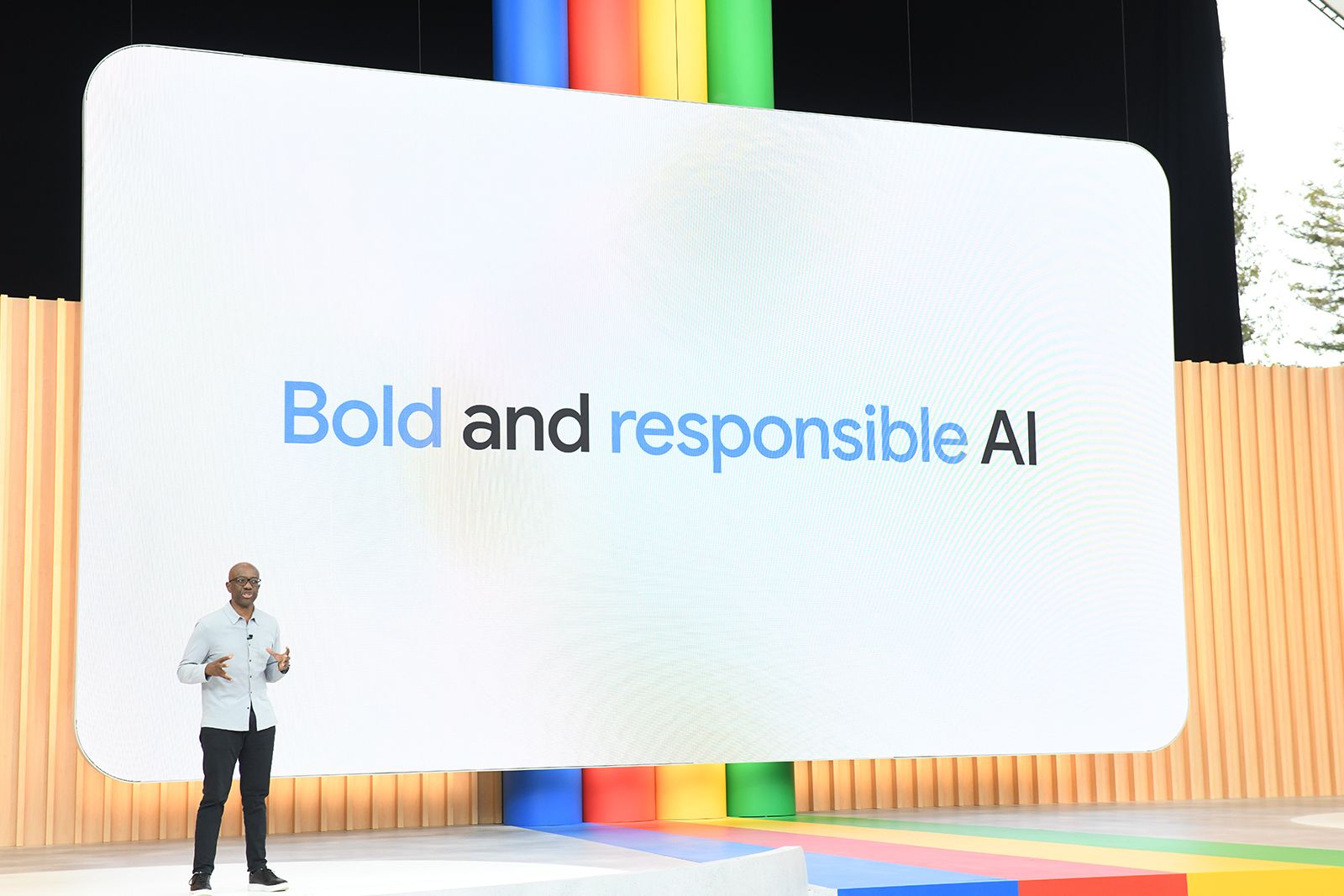
Related
What is generative AI and what can it do?
The world is abuzz about AI technology, but what exactly is generative AI? And how can you use it? We explain.
5 Insert yourself into group photos using Add Me
Your group photos will never be missing one member ever again
We’ve all been there. You want to capture a photo of you and your friends or family, but there’s a small problem. Someone is going to have to take one for the team and be behind the camera, meaning that they’ll miss out on being in the group shot. Unless you can find a friendly passer-by to help or try propping your phone up and using a timer or remote, your group shorts will always be one member short.
The new Add Me feature on Pixel phones aims to solve this problem by allowing you to take two group photos and then using AI to stitch them together into a single image. You take the first photo of the group, ensuring you leave enough empty space in the shot for you to stand. Then you hand your Pixel 9 to someone else and jump into the shot in the empty space.
The new Add Me feature on Pixel phones aims to solve this problem by allowing you to take two group photos and then using AI to stitch them together into a single image.
An overlay of the original image is displayed on screen, allowing the new photographer to line up the image. Once they’ve taken the second photo, the Add Me feature will use AI smarts to combine the photos into a single image and, as if by magic, you have your group shot featuring the entire group. This isn’t strictly a Gemini feature , but it is an AI feature that’s exclusive to the Pixel 9 phones.

Related
What is the Pixel 8’s new Best Take feature and how does it work?
The Pixel 8’s Best Take feature gets you perfect group photos, but there are some things to remember.